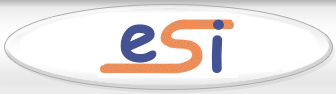| View previous topic :: View next topic |
| Author |
Message |
semo
Guest
|
 Posted: Wed Jul 25, 2007 9:01 am Post subject: CRT monitor COMPAQ S9500 Posted: Wed Jul 25, 2007 9:01 am Post subject: CRT monitor COMPAQ S9500 |
 |
|
Defect: Low Brightness (In menu is brightness at 100%). Is it hardware problem. I need some tip to fix this problem. 
Thanks for help |
|
| Back to top |
|
 |
Guest
|
 Posted: Mon Nov 12, 2007 6:49 pm Post subject: Re: CRT monitor COMPAQ S9500 Posted: Mon Nov 12, 2007 6:49 pm Post subject: Re: CRT monitor COMPAQ S9500 |
 |
|
Hello Semo,
Have you tried your video card settings under windows?
After the new nvidia griver my monitor got blurr and grey coloure but with Nvidia settings I could correctise it.
"Nvidia Desktop Manager" settings or I don't know exactly how yours called. You can set manualy the contrast, brightness sharpness, gamma etc. and than you can decrease the brightness on the monitor.
Let's try it.  |
|
| Back to top |
|
 |
torbjorn
Joined: 07 Jun 2007
Posts: 370
Location: Sweden
|
 Posted: Tue Nov 13, 2007 9:51 am Post subject: Posted: Tue Nov 13, 2007 9:51 am Post subject: |
 |
|
If you really have low brightness on the monitor, i.e. the black background when running text mode (DOS full screen or BIOS printouts at booting the computer) shows no light at all when setting the brightness to 100 %, then it is probably caused by aging of the CRT.
If you really want to be sure that the problem is at the monitor, try connecting it to another computer and see if you get the same result.
You can turn up the internal screen voltage control of the monitor to get it somewhat better.
Usually, this is located at the line output transformer, of the two or three rotary controls on it, the screen control is the one at the bottom.
There are two simple possibilities to adjust it, you might try both and see which one gives the best result:
1) Adjust the brightness to 50 %, set the contrast relatively low, adjust the screen control to the point where black areas (for example, the DOS background) just begin to show a weak light.
2) Turn down brightness and contrast fully to give a completely black picture, turn up the screen control until you see some light or retrace lines, then turn slightly back until the light and retrace lines completely disappear.
After the adjustment, set a normal picture with brightness and contrast controls and check the result. Possibly, the focus also needs adjustment. The focus control usually is the upper one on the line output transformer. |
|
| Back to top |
|
 |
rwefwerf
Guest
|
 Posted: Tue Aug 11, 2009 2:17 am Post subject: wfwefewf Posted: Tue Aug 11, 2009 2:17 am Post subject: wfwefewf |
 |
|
thanks  |
|
| Back to top |
|
 |
|
|
|
|
You can post new topics in this forum
You can reply to topics in this forum
You cannot edit your posts in this forum
You cannot delete your posts in this forum
You cannot vote in polls in this forum
|
eServiceInfo on FB -
Service Manuals Free Download -
Service Diagrams
Free TV Schematics Download -
HARDW.net -
Pinout Master -
Jabse Service Manual Search -
Jabse.InK -
onTap.bg
SnimkiOt.com -
Poblizo.com : пътешествия
Latest Service Manuals :
Panel AUO T370HW02 V3 0 [DS] . Various • FJ3[1].part1 Philips • 5990-7181EN PXI Multiplexer Switch Modul • CT3339V CT5039V SAMSUNG • nanoelectronic wp Keithley • 056172A0 . Various • 2sa1893 Toshiba • ga100ts6 Vishay • AJ3005ra Philips • CAR0110 Sony •
|