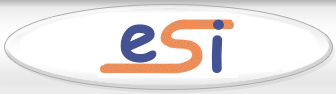| View previous topic :: View next topic |
| Author |
Message |
arrowprinter
Joined: 10 Oct 2007
Posts: 1
Location: Manchester UK
|
 Posted: Wed Oct 10, 2007 4:45 pm Post subject: Samsung SF830 fax machine Posted: Wed Oct 10, 2007 4:45 pm Post subject: Samsung SF830 fax machine |
 |
|
Hi there
My machine is coming up with error "OPEN HEAT ERROR"
Have changed fuser unit to no avail.
Any one any ideas?
Cheers
Ivor |
|
| Back to top |
|
 |
Justmanuals
Joined: 21 Aug 2004
Posts: 1948
|
|
| Back to top |
|
 |
Guest
|
 Posted: Sat Oct 18, 2008 4:45 am Post subject: open heat error fix Posted: Sat Oct 18, 2008 4:45 am Post subject: open heat error fix |
 |
|
Fix for open heat error - worked on Samsung scx 4500 printer
The problem may be caused by dirt getting in between the fuser cylinder and heat sensor. Before ordering a new fuser -which can be expensive - and if you have some experience with electronics, you may try the following:
1)Disconnect the power supply from the mains and the printer cable and wait for the printer to cool. Do not just turn the printer off; unplug it.
2) Open the printer. Remove the printing cartridge.
3) Locate the two Phillips screws that hold the fuser cover (the one that has high temperature and/or high voltage warnings printed on it) and remove them with a suitable tool.
4) In the middle of the fuser unit on the interior side there is a heat sensor. It has two wires, that go to a connector on the left of the interior side (with the printer open towards you). The connector sits in a holder. Pull it out of the holder, then disconnect the male from the female. Untangle the sensor's wires from the plastic wings that hold them onto the unit.
5) Now you are ready to remove the heat sensor. It is held in place by one Phillips screw similar to the two you removed from the fuser cover.
6) Having removed the screw, pull the sensor first slightly away from the fuser (to clear the plastic margin on the fuser unit) and then straight up. DO NOT apply force! it should come out very easily.
7) Now you are holding the heat sensor. You are looking at a black square piece of plastic with a hole in the middle (for the screw) out of which on one side come out the two wires ending with a connector, and on the other side, two thin plates laminated together in a soft transparent plastic material (probably silicone rubber). If you look carefully, inbetween the two metal plates sits a very tiny component - the actual semiconductor sensor.
 On the side of the sensor that when in operation faces the hot fuser cylinder, you will find a layer of solid black residue. Now comes the tricky part: removing the residue. Careless manipulation of the sensor may result in a permanently damaged sensor. You have been warned. On the side of the sensor that when in operation faces the hot fuser cylinder, you will find a layer of solid black residue. Now comes the tricky part: removing the residue. Careless manipulation of the sensor may result in a permanently damaged sensor. You have been warned.
9) Hold the sensor (or place it on an adequate surface, eg rubber) so that no excessive mechanical tension is applied to its active parts (the laminated plates and semiconductor). Scrape the residue off the sensor gently with an object that will not harm the transparent plastic lamination. Do not use anything sharp. The residue should come off very easily. If it doesn't, do not apply excessive force.
10) You are ready to mount the sensor back on the fuser unit. Insert it exactly as you removed it, with the active part down. The wires that go to the connector should come out the side opposite to the connector (if you took notice when you disassembled, they make a u-turn when assembled). You will not be able to mount the sensor if you insert it the other way around.
11) Secure the sensor with its Phillips screw. Do not apply excessive torque.
12) Thread the sensor's wiring through the plastic wings on the fuser body and assemble the connector.
13) Put the cover back on the fuser unit and secure it with its 2 screws.
14) Put the printing cartridge back in place.
15) Close the printer. Connect it to the mains and to the computer. Turn power on.
16) Happy printing. |
|
| Back to top |
|
 |
|
|
|
|
You can post new topics in this forum
You can reply to topics in this forum
You cannot edit your posts in this forum
You cannot delete your posts in this forum
You cannot vote in polls in this forum
|
eServiceInfo on FB -
Service Manuals Free Download -
Service Diagrams
Free TV Schematics Download -
HARDW.net -
Pinout Master -
Jabse Service Manual Search -
Jabse.InK -
onTap.bg
SnimkiOt.com -
Poblizo.com : пътешествия
Latest Service Manuals :
7075 Service Manual SOLARTRON • 225-1726-1 CE Reference Selectric Univ • Panel CMO N141I6-L02 4 [DS] . Various • mv64a 112 LG • 2sc2749 Inchange Semiconductor • GV 470 S VPT Grundig • 22 Marantz • 26ZAA LG • mpsa92 mpsa93 KEC • SyncMaster 570BTFT Samsung •
|