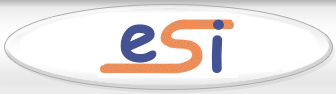| View previous topic :: View next topic |
| Author |
Message |
WarCal
Guest
|
 Posted: Sat Aug 26, 2006 12:52 pm Post subject: NEC FP2141sb over-brightness problem Posted: Sat Aug 26, 2006 12:52 pm Post subject: NEC FP2141sb over-brightness problem |
 |
|
I have a FP2141sb with an over-brightness problem. To acheive a good black level and keep the image from being washed out i have to crank the brightness control all the way down to zero.
Is there any way to fix this? I'm pretty sure i could do it in the service menu/factory mode for the monitor but i don't know how to enable it.  |
|
| Back to top |
|
 |
Guest
|
 Posted: Mon Aug 28, 2006 10:02 pm Post subject: Posted: Mon Aug 28, 2006 10:02 pm Post subject: |
 |
|
| I am not sure of the cause of your problem, but I am sure you have already measured that the B+ is within specification. |
|
| Back to top |
|
 |
Guest
|
 Posted: Tue Sep 05, 2006 6:42 am Post subject: Posted: Tue Sep 05, 2006 6:42 am Post subject: |
 |
|
Well i finally figured out how to enter the factory mode and it solved pretty much everything. The brightness is now fixed plus i also fixed up the convergence and focus and a slight green tint the colors had!  |
|
| Back to top |
|
 |
Guest
|
 Posted: Wed Sep 06, 2006 8:58 am Post subject: Posted: Wed Sep 06, 2006 8:58 am Post subject: |
 |
|
How did you enter the factory mode? Maybe someone else here may need to know?  |
|
| Back to top |
|
 |
WarCal
Guest
|
 Posted: Thu Sep 07, 2006 2:18 am Post subject: Posted: Thu Sep 07, 2006 2:18 am Post subject: |
 |
|
Heh you're right, here it is
(1)Power ON with EXIT button depressed, let go of EXIT and immediatly press it again, the following OSM picture should appear
HW-OW-02
FACT DATA
(2)Press (-) button once to set the data value to 255.
(3)Press (+) button to set the data value to 5.
(4)Press SELECT button to to move to the factory mode.
(5)To exit factory mode set the data value to 10 then press SELECT.
Man that was a biatch to figure out. I ended up buying the service manual for the Mitsubishi DP2070SB in hope that the unlock methods would be similar, thankfully i was right. 
I also uploaded the service manual to this site. |
|
| Back to top |
|
 |
|
|
|
|
You can post new topics in this forum
You can reply to topics in this forum
You cannot edit your posts in this forum
You cannot delete your posts in this forum
You cannot vote in polls in this forum
|
eServiceInfo on FB -
Service Manuals Free Download -
Service Diagrams
Free TV Schematics Download -
HARDW.net -
Pinout Master -
Jabse Service Manual Search -
Jabse.InK -
onTap.bg
SnimkiOt.com -
Poblizo.com : пътешествия
Latest Service Manuals :
[radial thru-hole] DH Series Jianghai • ntd4302-d ON Semiconductor • FC9010AB Philips • EWC0902 Emerson • TDA4555 Philips • tv philips 20gl1045 20gl1346 chassis gr1 • ak19pro TOSHIBA • M103 Bulgaria • DXA-C70 SONY • 2sd2276 Inchange Semiconductor •
|